
Online Learning Technical Support and Training
Access online courses with D2L Brightspace
How to access D2L
Central State Global hosts D2L Brightspace as our Learning Management System (LMS). Users access D2L with their CSU user credentials and the Single Sign-On feature of that account.
NOTE: You can only access D2L if
- you have access to your CSU email account and
- you have been enrolled in a D2L course for the current, or upcoming semester.
If you do not have have access to your CSU email account contact helpdesk@centralstate.edu for assistance accessing your account.
Check your Student Self-Service to make sure you have a current registration.
If you recieve an authorization or any other error with a D2L log-in attempt, you can contact lmsadmins@centralstate.edu for support.
Online learning help
Locate the appropriate support services for your online learning issue
Use the list below to identify the correct respondent or support service to address your concern.
-
Contact your course instructor if you can access your course in D2L but think something is wrong with the content, such as missing course content, the inability to access course content you believe should be there, or inaccurate content or dates.
How to contact your instructor through D2L
Step 1: Identify your instructor.
To verify your instructor, go to the course in D2L and navigate to the Classlist on the navbar.
Image
Step 2: Open D2L email tool from the Classlist
From the Classlist, locate the person who is identified as the instructor or facilitator and click their name to open the D2L email tool.
Image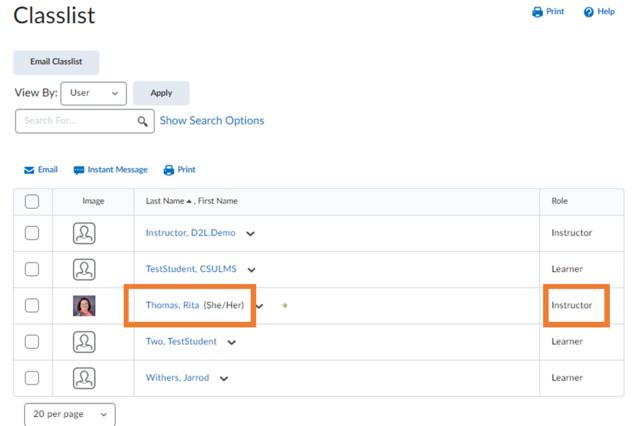
Step 3: Email your instructor.
Compose your message and hit the send button on the D2L email window.
Note: Email replies from your instructor will only come to your CSU email account. They will not show up in D2L, as the tool only allows you to send emails.
-
If your course instructor does not respond within 72 hours to your email, reach out to the department chair or dean in charge of the course. If you are unsure who to contact for a specific course, you may email lmsadmins@centralstate.edu for verification of the department that owns the course.
Search the CSU Faculty, Staff, and Administration Directory for the contact information of the individuals listed below.
College of Business
Dr. Fred Aikens, Dean
- Business Administration Department – Dr. Marvin Reid, Chair
- Accounting and Finance Department – Dr. Michael Simmons, Chair
College of Education
Dr. Lillian Drakeford, Interim Dean
- Professional Education Department – Dr. Lap Nguyen, Interim Chair
- HHP Department – Ms. Rosie Turner, Chair
College of Humanities, Arts, and Social Sciences
Dr. Amy Hobbs Harris, Dean
- Communications, Composition, and Language – Mr. Michael Gormley, Chair
- Fine and Performing Arts Department – Dr. Jennifer Cruz, Music Chair
- Fine and Performing Arts Department – Mr. Mitchell Eismont, Art Chair
- Humanities Department – Dr. Ann-Marie Walkowicz, Chair
- Social and Behavioral Sciences Department – Dr. Edison Perdomo, Chair
- Social Work – Dr. Jonathan Trauth, Director
College of Engineering, Science, Technology, and Agriculture
Dr. Arunasalam Rahunanthan, Dean
- Mathematics and Computer Science Department – Dr. Arunasalam Rahunanthan, Chair
- Manufacturing Engineering Department – Dr. Mahmoud Abdallah, Chair
- Water Resources/Environmental Engineering – Dr. Ramani Kandiah, Chair
- Agriculture and Life Sciences Department – Dr. Sharath Krishna, Chair
-
D2L uses single sign-on, the same set of credentials you use to access your Central State email. If you can access your email, you should be able to get into D2L if you registered for a current or future term.
Step 1: Check your enrollment status in Self-Service.
- Be sure you are enrolled by checking your Self-Service account for your enrollment registration.
Step 2: Contact support.
- If you are not enrolled, contact your advisor to process your enrollment. Once enrolled, you will gain access to D2L.
OR
- If you are enrolled and cannot access D2L, send an email to lmsadmins@centralstate.edu. Provide your 9-digit student ID number and identify the type of device (computer or mobile) and browser from which you are attempting log in.
-
All Central State platforms (0365, D2L, Self-Service, etc.) are single sign-on and use the same set of credentials. To update your credentials and gain access to D2L, review the following steps:
Step 1: Reset your credentials.
- If you do not know your credentials, please reset your credential using the Microsoft Self-Service Password Reset link.
OR
- If the Password Reset link does not work for you, please contact the University IT department at helpdesk@centralstate.edu or 937-376-6476.
Step 2: Log in to your CSU email or D2L with your updated credentials.
- Be sure to clear browser cookies and cache after your password has been reset.
Step 3: Contact support.
- If you still cannot get into your email account, contact the University IT department at helpdesk@centralstate.edu or 937-376-6476.
OR
- If you now can get into your email, but still cannot get into D2L, send an email to lmsadmins@centralstate.edu. Provide your 9-digit student ID number and identify the type of device (computer or mobile) and browser from which you are attempting log in.
Note: Central State Global/Online Learning/CITI does not provide password support. Only the IT Help Desk can provide user credential support.
-
If you are missing a class(es) or if you have the wrong class(es) missing from D2L, follow these steps:
Step 1: Check your enrollment status in Self-Service.
- Verify class enrollment in your Self-Service account is accurate.
Step 2: Contact support.
- If the courses in Self-Service and D2L match, you will need to contact your advisor to update your course selection. Once your enrollment in the correct course(s) is processed, the course should appear in D2L immediately.
OR
- If the courses in Self-Service and D2L do not match, or if your recently updated class enrollment does not update immediately, contact lmsadmins@centralstate.edu. Provide your 9-digit student ID number and identify the type of device (computer or mobile) and browser from which you are attempting log in. Additionally, be sure to identify the specific courses that are wrong or missing by providing the full course name and section number or the CRN number.
-
For all textbook issues, please contact Textbook Coordinator Dante Colding.
-
For all other issues related to the D2L learning management system, please contact the Learning Management System Administrator Team at lmsadmins@centralstate.edu.
Please provide your 9-digit student ID number and identify the type of device (computer or mobile) and browser you are using.
Be sure to provide as much detail about your issue as possible, including but not limited to:
- The specific course information, such as the full course name and section number, or the CRN number of the course.
- The specific location in the course that needs troubleshooting (e.g., the module name, the assignment name, the discussion topic name, the quiz name, etc.).
-
Online degree-seeking students are eligible to access the Digital Marauder ID card. Invitations to access digital IDs are sent at the start of each term after the drop/add date.
Download the Digital Marauder ID card factsheet to learn more about the card.
Email lmsadmins@centralstate.edu with questions.
-
NOTE:
The Central State Global/Online Learning/CITI team ONLY manages the D2L Learning Management System. We cannot support or help you access other Central State systems.
Please contact the University IT department at helpdesk@centralstate.edu or 937-376-6476 to get technical support for all other CSU systems including:
Student training for D2L
Sign up to complete D2L student training
All Central State students can complete the D2L Student Training inside of D2L. This is a self-enrolling, self-paced online course that introduces you to the basics of navigating D2L and will help ensure your success as an online student. After you successfully complete the D2L Student Training course, you will earn the D2L Student Training certification issued by CSU Global.
How to get started?
Step 1: Log into D2L, and enroll in D2L Student Training from the Discover link on the nav bar search for "D2L Student Training."
Step 2: Successfully complete the course.
Step 3: Download your award certificate and add it to your D2L profile.